Loading status
Full: The route calculation is performed with vehicle's gross permitted weight.
Note: The maximum load is determined by the vehicle's technical data.
Maximum load = Gross permitted weight (GVW) - unladen weight (+ trailer load).
Semi-laden: The route calculation is carried out using half the GVW.
Empty: The route calculation is carried out with the vehicle's unladen weight.
As entered: If you enter pickup and delivery quantities for the stop-off points, the route calculation is carried out with the actual weight of the vehicle (see Editing stop-off points).
TBC load code
The load code influences the calculation of the route. According to the load code which is entered, tunnels which are barred for this load are not considered for the route planning.
Notes: You use the routing parameter Load to specify the load code for the entire trip. If you only have a hazardous load on one leg of your trip, you can enter the appropriate load code at the pickup point (see Editing stop-off points or Creating an order).
| Element |
Description |
–
(No load code) |
No hazardous goods loaded.
All tunnels are considered for the route planning.
|

|
A vehicle with a Class B load may not pass through Category B, C, D and E tunnels.
Therefore, only Category A tunnels are considered for the route planning.
|

|
A vehicle with a Class C load may not pass through Category C, D and E tunnels.
Therefore, only Category A and B tunnels are considered for the route planning.
|

|
A vehicle with a Class D load may not pass through Category D and E tunnels.
Therefore, only Category A, B and C tunnels are considered for the route planning.
|

|
A vehicle with a Class E load may not pass through Category E tunnels.
Therefore, only Category A, B, C and D tunnels are considered for the route planning.
|
 or two drivers
or two drivers  .
. Activates or deactivates taking driving times and rest periods into account.
Activates or deactivates taking driving times and rest periods into account.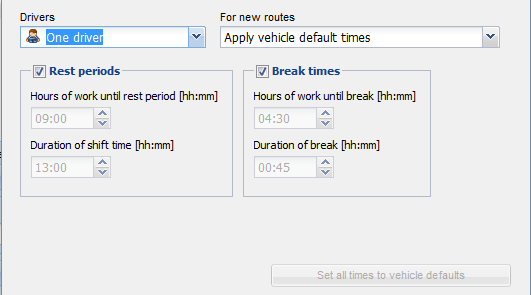
 Using the button, specify whether the load status of the vehicle is to be considered
Using the button, specify whether the load status of the vehicle is to be considered


