Creating vehicles
Specified vehicles are available in the program. Alternatively, you can create your own vehicles.
Note: You will only be able to access this function if you have been assigned the appropriate rights in the administration tool.
-
In the title bar, click on
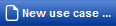
-
Select the
 Vehicle Management entry in the context menu.
Vehicle Management entry in the context menu.Vehicle management opens in a new tab.
-
Click on
 New truck on the toolbar.
New truck on the toolbar.The window Edit vehicle: A copy of <Vehicle name> opens.
Tip: You can select the basic vehicle mode. Click on the small black arrow next to
 New Truck and select the required entry.
New Truck and select the required entry.
General tab
-
Enter the general vehicle data.
Element Description Entry field Name Enter a name for the vehicle. Vehicle licence plate 1 Vehicle licence Vehicle licence plate 2 Trailer licence.
Vehicle mode Select the desired vehicle mode. Routing profile Via the drop-down list assign the desired routing profile to the vehicle.
You can find more detailed information in the article What is a routing profile?
Price model Assign a price model to the vehicle. Cost profile Assign a cost profile to the vehicle.
Note: The assigned cost profile can influence the calculation of the route.
If for example you have assigned a routing profile to the vehicle with the setting "economical route" and you do no assign a cost profile, the route is always optimised to the shortest route..
 Private
PrivateIf this option is enabled, the vehicle is only visible to the creator.  Visible for all users in your company, but only the creator can modify the profile
Visible for all users in your company, but only the creator can modify the profileIf this option is enabled, the vehicle is visible to all employees in the company, but it can only be modified by the creator.
 Visible for all users in your company, and anyone can modify the profile
Visible for all users in your company, and anyone can modify the profileIf this option is enabled, the vehicle is visible to all employees in the company and anyone can modify the data.
Technical data tab
-
Enter the technical data of the vehicle.
Note: The fields for Trailer and Combination are only enabled when the vehicle mode consists of a vehicle + trailer.
If you wish to calculate emissions in accordance with HBEFA or EN 16258 with consumption values according to HBEFA, the following details must be available:
-
Gross permitted weight
-
Emission class
-
Fuel type
Define fuel consumption tab
The information in this tab is relevant if you wish to calculate emissions in accordance with ,
Note: Select the method for calculating the emissions in Settings (see Emissions calculation).
-
Specify the method for calculating fuel consumption.
Element Description Option Individual measurement Select this method if you have specific measurements for the vehicle.
If the option is enabled, you will be asked to enter the specific measurement for the vehicle before calculating the route.
Required for the calculation TLNplanner internet the vehicle licence number or the name of the vehicle and a measurement of consumption for a specific distance.
Option Route-specific average value Select this method if you have recorded the consumption figures for a collective trip or another regular trip.
If the option is enabled, you will be asked to enter the average value for a specific route before calculating the route.
For the calculation, TLNplanner internetrequires the average consumption value for a regular trip and the corresponding route distance.
Option Average value for individual vehicle Select this method if you have recorded consumption figures for the vehicle.
If the option is enabled, the calculation is performed with the average consumption per 100 km specified.
Option Fleet value Select this method if you have recorded consumption figures for your fleet.
If the option is enabled, the calculation is performed with the average consumption per 100 km.
Here you have to enter the appropriate figure in the entry field.
Option Default values Select this method if you have no recorded consumption figures.
If you preset values alone, you must enter the reasons. These are then shown on the emissions report.
Note: For emissions calculations in accordance with EN16258, you can choose whether the consumption values are determined on the basis of HBEFA or whether you wish to use consumption values from UK DEFRA 2014.
Consumption value in accordance with HBEFA option: emissions are calculated on the basis of HBEFA. For this, the data which are relevant to the vehicle emissions must have been saved for the vehicle. In the Technical Data tab, check whether the unladen weight, the gross permitted weight, the emission class and the fuel type are listed.
Consumption value in accordance with UK DEFRA 2014 option: Emissions are calculated on the basis of the consumption of standard vehicle types. In the list, select the vehicle type which is closest to the vehicle which is to be used.Note: For an emissions calculation using pre-set values in accordance with the decree no. 2017-639, the emissions are calculated on the basis of standard vehicle types which have been saved. In the list of vehicle modes and the type of transport, select the vehicle mode which is closest to the vehicle which is to be used.
Categories tab
-
Specify which goods the vehicle is allowed to transport.
Note: The information is only taken into consideration if the route is planned with a vehicle which has the option Include truck restrictions enabled in the routing profile.
You can find more information in the article Creating routing profile.
Low emission zones tab
-
Specify if the low emission zones should be considered when planning the routes.
-
To plan within Germany you can select the vehicle sticker.
-
To plan within another offered country, specify whether the vehicle is allowed to pass through low-emission zones.
Break times tab
Here you specify the driving and break times for one or two drivers of the vehicle.
More information on driving time and rest periods can be found in the article Driving times and rest periods.
Note: The specifications are only taken into account if the routing option Driving time and rest periods is enabled in the route planning.
More information on routing options can be found in the article Specifying settings for route planning.