Show preview of results
Once you have entered all of the relevant data in the upper area of the Calculation tab, you can view the stop-off points and a preview of the results for each route in the lower area.
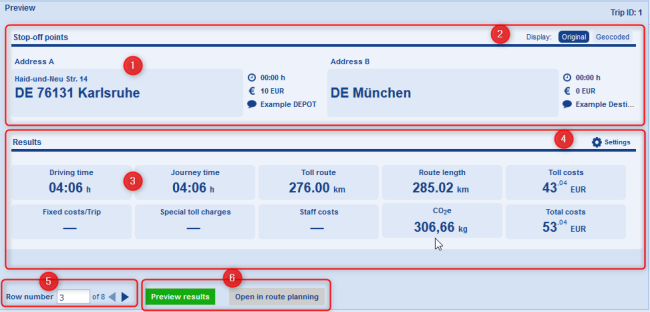
Stop-off points area
 Here the address of stop-off point A and stop-off point B and the saved stop-off point information for each are shown.
Here the address of stop-off point A and stop-off point B and the saved stop-off point information for each are shown.
 The original address from the Excel® file is shown by default. Via Geocoded you can switch the display so that the assigned address from the locations database is shown.
The original address from the Excel® file is shown by default. Via Geocoded you can switch the display so that the assigned address from the locations database is shown.
Results Area
 The calculated routing results are shown here.
The calculated routing results are shown here.
 Via Settings you can select which information is shown in the Results area.
Via Settings you can select which information is shown in the Results area.
 The row number from the Excel® file is shown here. You can use the arrow buttons to scroll through the rows. Alternatively, you can enter the desired row number.
The row number from the Excel® file is shown here. You can use the arrow buttons to scroll through the rows. Alternatively, you can enter the desired row number.
Note: Please note that the first A-B route in the Excel® file begins in row 3. Rows 1 and 2 contain the column titles.
 Via Results overview you can find an overview of the calculated results. If you would like to see the calculated route on the map in detail, click on Open in route planning and calculate the route.
Via Results overview you can find an overview of the calculated results. If you would like to see the calculated route on the map in detail, click on Open in route planning and calculate the route.
If the results are plausible, you can start calculating the routes (see Start automatic calculation of routes and download result ).
Note: The successfully calculated routes will only be deducted from your calculation credits when you start the calculation.